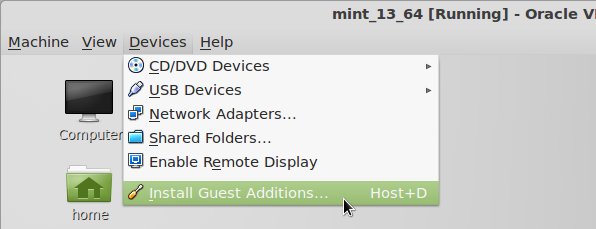Virtualbox, as most other virtualisation technologies, provides a service to establish shared folders between the host system and the virtualbox guest OS. For that, you need to install the Virtualbox guest additions. To do so on virtual desktops, just open the Devices menu and select Install guest additions….
Mount the CD and proceed like you are told to install the guest additions (steps differ in Windows and Linux). Before you can mount a shared folder you first need to create and/or assign one. Open the settings of the Virtualbox you are running and select the last menu item from the left pane, Shared Folders. Click the icon with the plus symbol on the right to assign a shared folder and give it a name, I’ll use the name blabla for future reference. After assigning a shared folder you can mount them on your virtual machine.
On a Windows machine, open a cmd terminal and enter following (replace my folder name with yours):
net use x: \\vboxsrv\blabla
The folder will then be accesible from the Computer directory.
In Linux, open a terminal and enter following:
sudo mount -t vboxsf blabla /mnt
You can replace /mnt with any mount directory you like, of course.
The shared folder is now set up. You can push files there from the host or the guest system and access them from the other, which makes connecting both much easier than setting up an FTP or SSH connection.